
A character count in a Word document can be obtained by selecting the “Review” tab and clicking “Word Count.” You can discover both the amount of characters with and without spaces.
As an alternative, the Word Count dialog box may be added to the Quick Access toolbar so that it is always one click away.
You must verify that your word document contains a sufficient number of words. As a result, Microsoft Word allows you to keep track of your word count in two ways:
- on the Review tab of the ribbon
- utilizing the status bar at the bottom of the screen
Word keeps track of a variety of data, including the total number of pages, paragraphs, lines, words, and characters.
How to get a character count in Word
The procedure for determining the character count in Word is the same whether you are using Windows or a Mac.
- Select the text to be counted. If you want the whole character count of the document, ensure sure no text is chosen.
- Go to “Review” tab and select “Word Count” tool (located in the header bar)
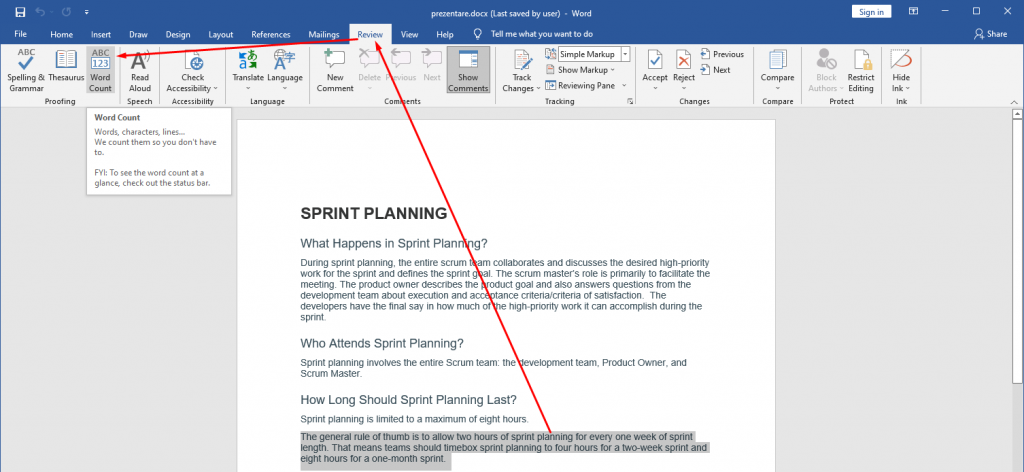
How to get a character count in Word with a single click
You may get a character count in Word with a single click by selecting a portion of the text in your document or by not selecting anything at all to receive a snapshot of the complete document.
Go to the bottom bar of your Word document and click on the bar that provides the total number of words to receive a character count with a single click.
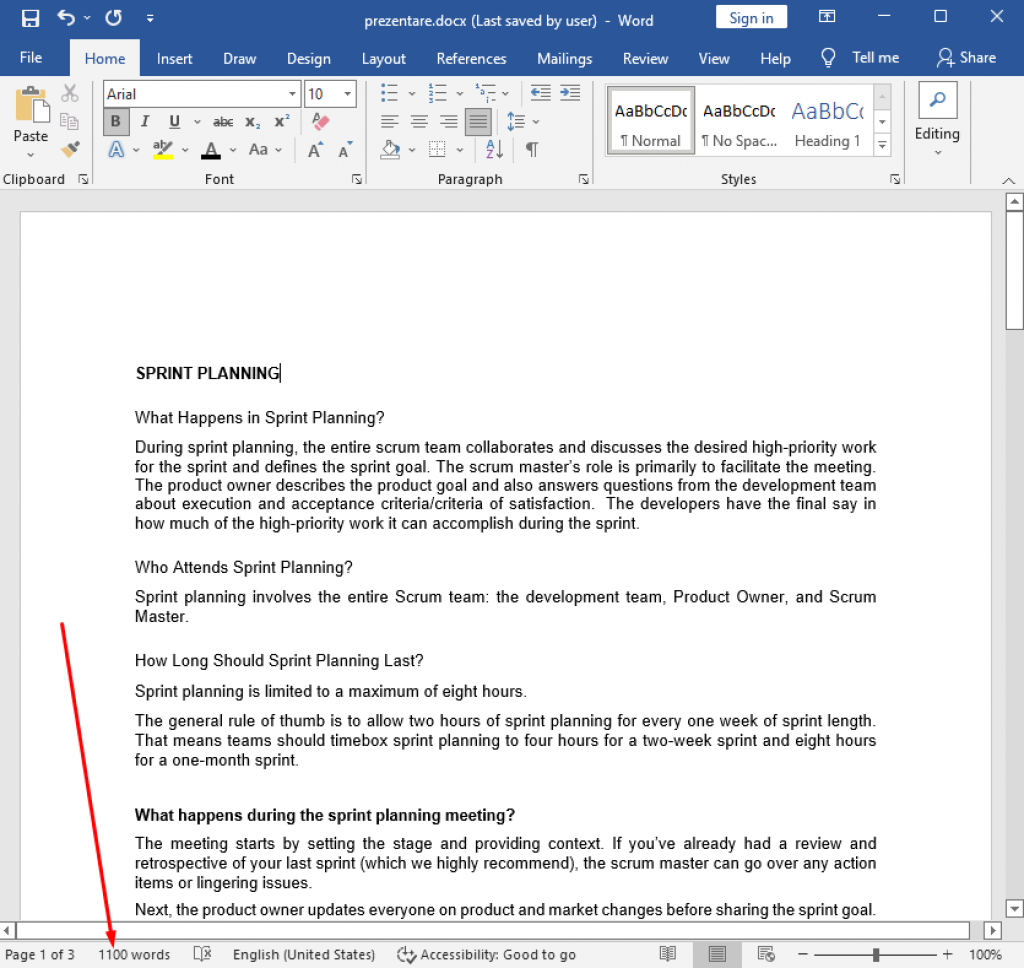
The result includes the total number of pages, total number of words, total amount of characters with and without spaces, total number of paragraphs, and total lines. You may also incorporate textboxes, footnotes, and endnotes (if needed).
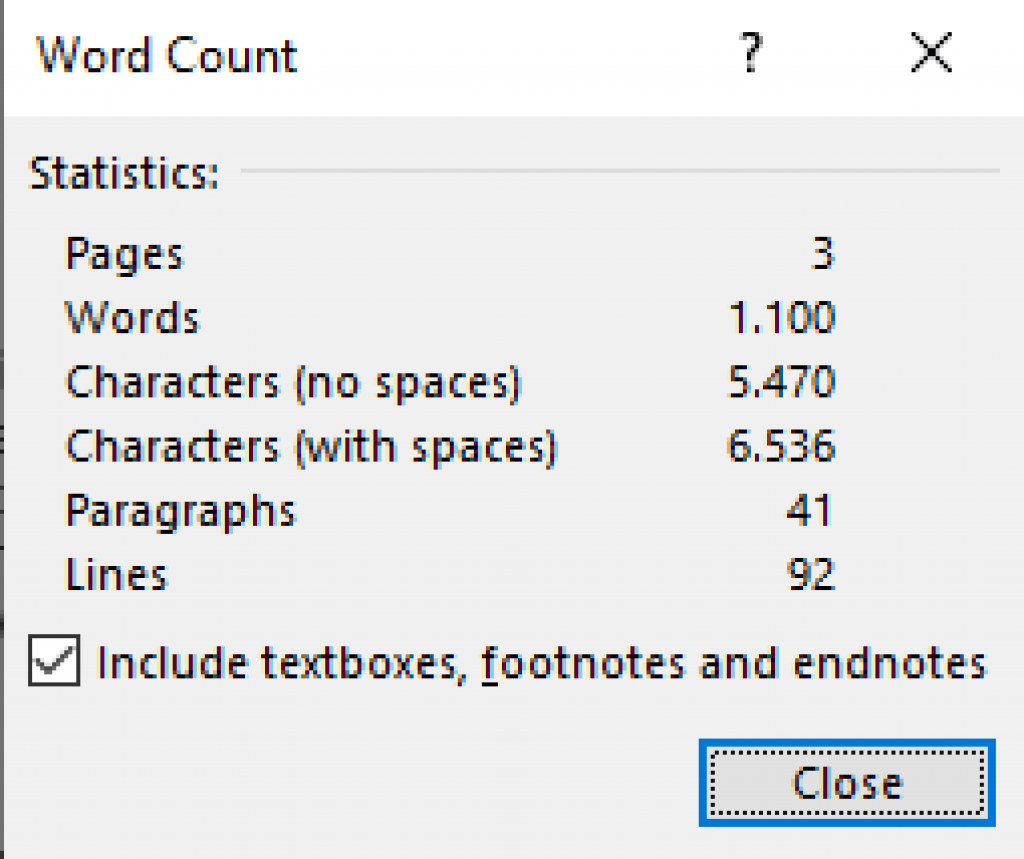
How to add the character count tool in Word (if missing)
Using the Quick Access toolbar, you may add the Word count feature to Word. If you’re using Word on a Windows device, navigate to the “Review” menu and right-click the “Word Count” bar. Then select “Add to Quick Access Toolbar.”
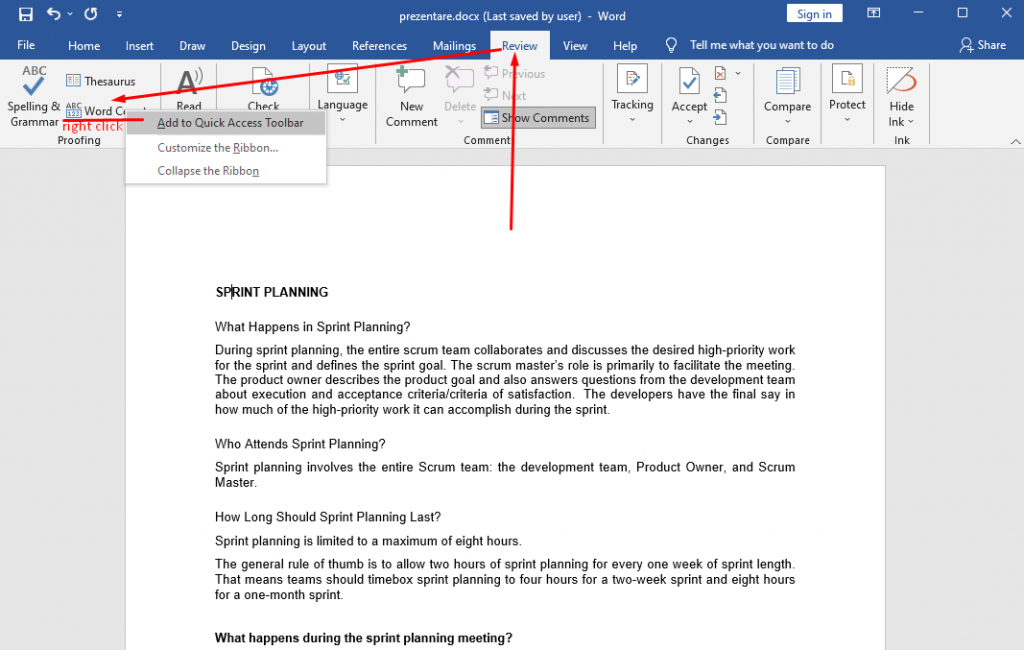
If you’re using Word on a Mac, select “More commands…” by clicking the down arrow to the right of the Quick Access Toolbar in the Word title bar. Click the “Choose commands from menu” button in the Ribbon&Toolbar dialog box and select “Review.” Scroll to the bottom and add “Word Count,” then click the arrow (right arrow) to add it to the list of Customize Quick Access Toolbars. Don’t forget to click “Save.”





