Do you have an iPhone and need to know how to enable auto reply text? If so, you’re in luck! In this article, we will walk you through the steps necessary to set up this handy feature. Auto reply text can be a lifesaver when you’re unable to answer your phone or simply don’t want to be disturbed. Keep reading for more information on how to enable auto reply text on your iPhone!
Today, having an iPhone provides you a unique advantage in performing several tasks automatically. One of them is the ability to use your iPhone to send an auto-reply SMS. When driving or handling a crucial task, this feature efficiently helps you.
With the introduction of iOS 15, the auto-reply text feature on the iPhone has experienced a considerable enhancement.
How to Enable Auto Reply Text Message
If you’re looking to enable auto reply to text on your iPhone, there are a few simple steps you can take:
- Open the Settings app
- Tap “Do Not Disturb”
- Tap “Allow Phone Calls”
- Choose an option based on the callers you wish to accept (Everyone, No One, Favourites or a group of contacts)
- Go Back
- Tap “Auto-Reply to”
- Depending on who you want to send auto replies to, choose one of the choices.
- Tap Back again
- Select “Auto Reply”
- Introduce the text you want to be used by auto-reply and go back by pressing on “<Do Not Disturb”
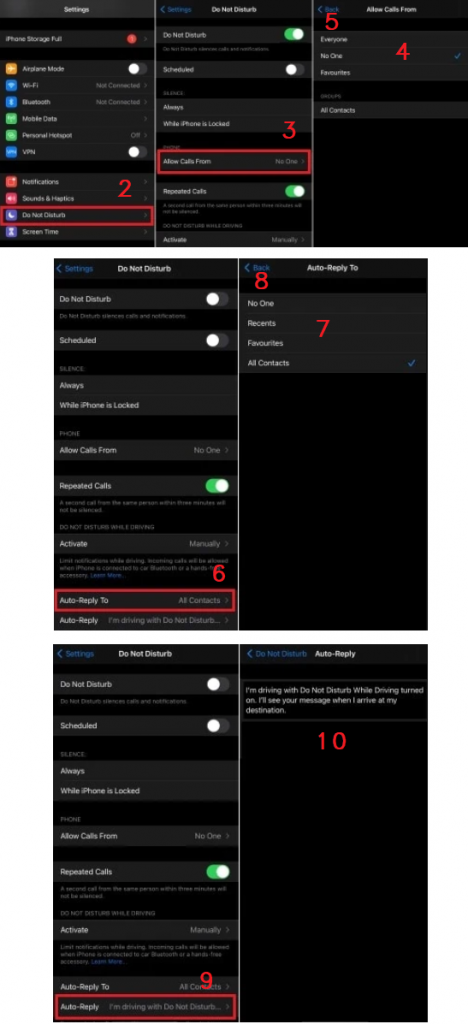
How to Enable Auto Reply Text while Driving on iOS 14 or below
Auto reply to text on iPhone is a great feature to have while driving. This feature allows you to automatically respond to text messages with a preset message. Here is how to enable auto reply to text on your iPhone while driving:
Method 1:
- Go to Settings and tap Control Center.
- Tap on “Do Not Disturb While Driving.”
Method 2:
- Go to Settings and tap Control Center
- To begin sending automatic replies in text format to incoming calls or messages, click the car icon
How to Enable Auto Reply Text for an iPhone with iOS 15
Using iOS 15, you must first set up a) Driving mode on Focus, b) auto-reply on Focus, and then c) turn on Driving Focus on your iPhone. So, in order to enable auto reply text for an iPhone with iOS 15 operating system, please follow the next steps:
Set up Driving Focus mode
- Tap the Settings app on your iPhone or iPad.
- Tap on Focus.
- To add a new Focus category, tap the + symbol in the top right corner of the screen.
- Pick Driving, then adhere to the on-screen instructions.
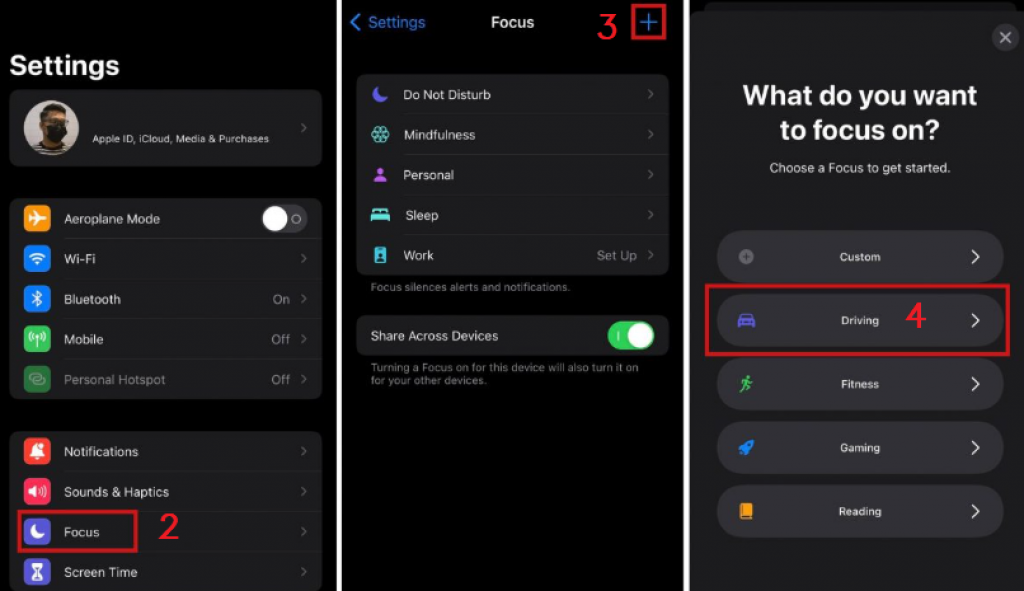
Set up Auto Reply on Driving Focus
After creating the Driving Focus category, you can configure the auto-reply text feature by following these steps:
- Click Settings, then choose Focus.
- Select Driving Focus category from the menu.
- Next, select Auto-Reply from the Options menu.
- Choose the contact to which the auto-reply text will be delivered. You have the option of selecting All Contacts, Recent, Favourites, or No One.
- In the Auto-Reply Message box, lastly, type your auto-reply text.
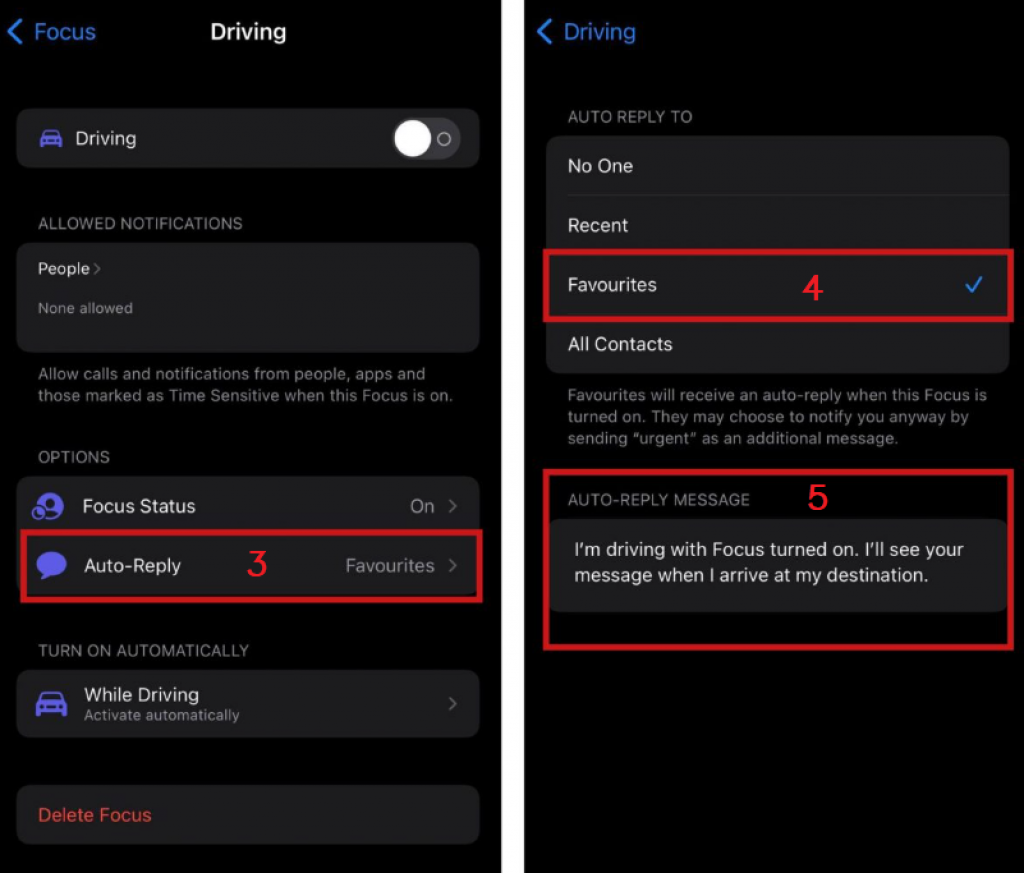
Activate Driving Focus on iPhone
By swiping down to reveal Control Center from your home screen, you may enable Driving Focus instantly.
Next, go on Focus and choose Driving from the menu. Your phone won’t get any alerts or notifications while you are driving if the Driving Focus feature is on.
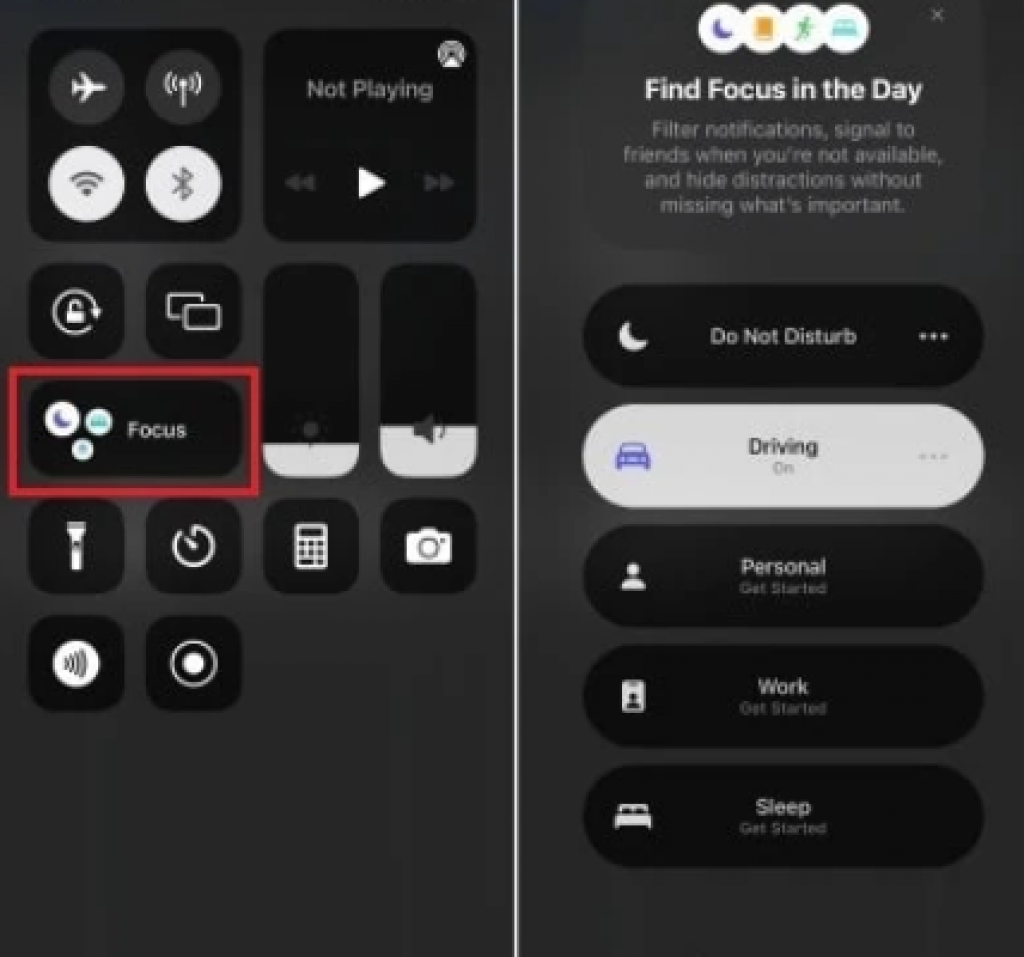
If you’re looking for a way to make your life a little bit easier, try out auto reply text messages on your iPhone. It’s an easy way to let people know that you’re unavailable and will get back to them as soon as possible. All you need: a few minutes to set it up!
How to Turn Off Focus or Do Not Disturb on iPhone?
Simply open the iPhone’s control center and press the Focus or crescent moon symbol to deactivate Focus or Do Not Disturb mode after using it. If not, call Siri and tell her to “turn off Driving Focus” or “turn off Do Not Disturb.”






![12 Best Hidden Spy Apps for Android [Free & Paid]](https://theviraltech.com/wp-content/themes/rehub-theme/images/default/noimage_336_220.png)
