In this blog post, we will show you how to download Instagram videos on iPhone. This is a very handy trick to know, especially if you want to save a video for offline viewing or just don’t want to have to watch it on Instagram. It’s actually very easy to do – all you need is a little bit of patience and some software that we will recommend below. So without further ado, let’s get started!
I’ve put up a complete guide to help you get those stunning videos from Instagram on your iPhone with absolute ease.
Using a website to download Instagram videos on your iPhone is the simplest method.
The first thing you need to do is find the video you want to download on Instagram. Once you have found it, tap on the share button and then select “Copy Link”. Next, open up Safari and go to the SaveInsta website.
Once you are there, paste the link into the box and hit “Download”. Now, all you need to do is wait for the video to finish downloading. When it’s done, it will be saved onto your device! And that’s it – you have now successfully downloaded an Instagram video onto your iPhone!
We hope this blog post was helpful in showing you how to download Instagram videos onto your iPhone. If you have any questions or comments, feel free to leave them down below. As always, thanks for reading!
1. How To Download Instagram Videos on iPhone Using a Website
The website I would recommend is SaveInsta. You can also find a number of other websites that offer the same service like this one and this one.
When you have found the video you want to download, simply copy the URL from Instagram by tapping on the Share button > Copy Link. Next, open up Safari and go to any of the websites above. Paste the link into the box and hit “Download”. The website will then work its magic and provide you with a downloadable link to save onto your device.
These are the best websites that allow you to download instagram videos on your iPhone:
In order to do that, you need to follow these steps:
- Open your Insta App, go to the Instagram video you want to download on your iPhone
- Tap on the three dots located in the right top corner
- Tap “Copy Link” or “Link”
- Open your Safari browser and access one of the above websites
- Paste the url and download the video
- When the video is saved to Safari Downloads, you can access it by clicking the download button located on the right upper side.
- Open the downloaded video in Safari Downloads, then select the Share option.
- Clicking Save Video from the sharing choices will save the video to your camera roll.
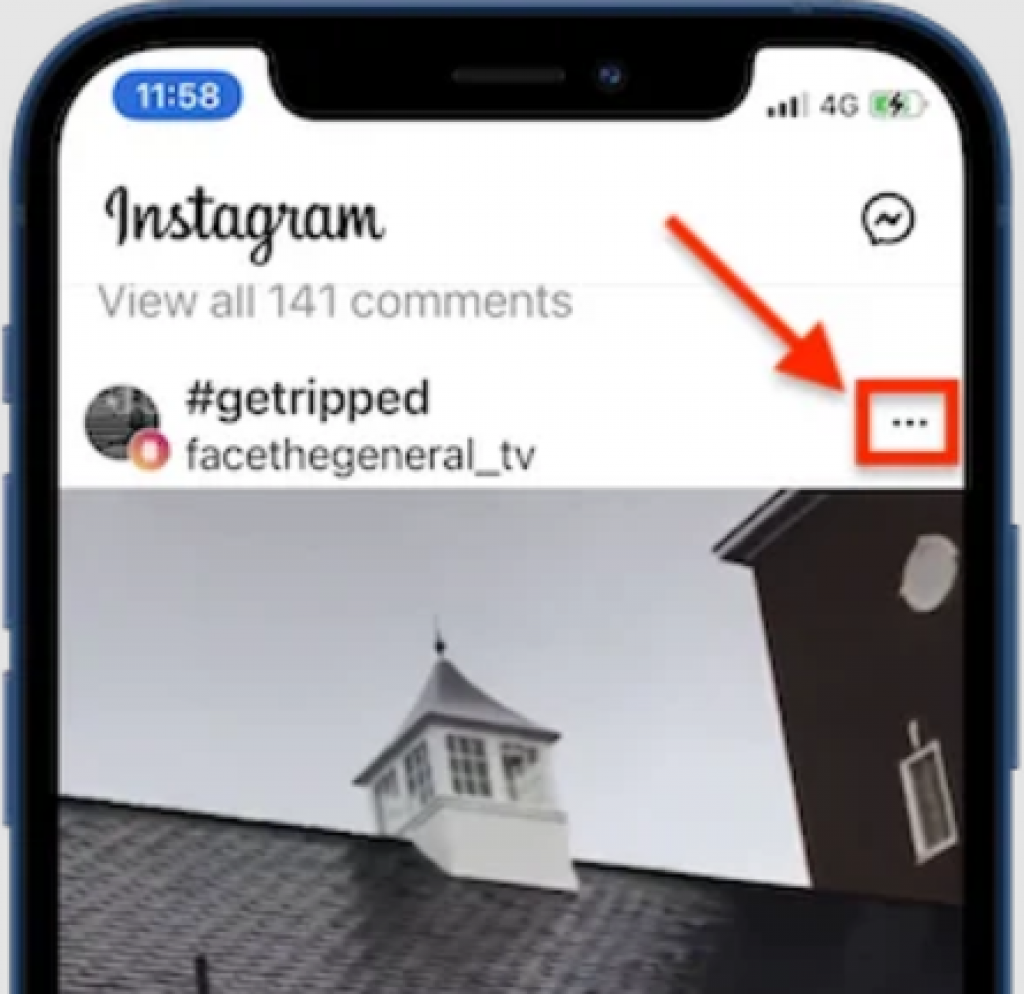
And that’s it! You’ve now successfully downloaded an Instagram video on your iPhone without any fuss.
You can also download IGTV videos on iPhone using the same steps. The three dots are on the bottom when you open an IGTV video, which is the only difference.
When using a PC or Mac to access Instagram, simply right-click the date of the video or photo and select “Copy Link Address.” and then paste the URL on SaveInsta (or any of the above mentioned websites) in order to download Instagram videos on your PC or Mac.
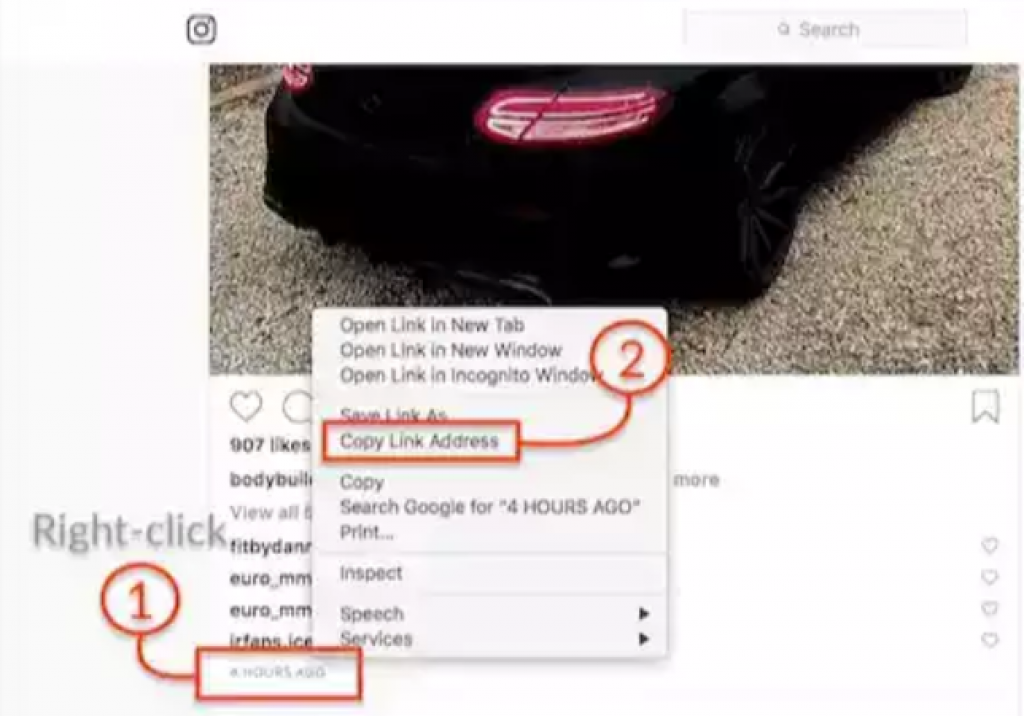
2. How To Download Instagram Videos on iPhone Using Third-Party Apps
If you don’t want to use a downloading website, there are also a number of apps that offer the same service. These are our top picks:
- InstaDownloader
- QuickSave for Instagram
- Downloader for Instagram
Once you have downloaded and installed one of the above apps, simply open it up and log in with your Instagram credentials. Find the video you want to download, tap on it and hit “download”. The app will then do its thing and save the video onto your device! And that’s all there is to it – downloading videos from Instagram onto your iPhone has never been easier.
3. How To Download Instagram Videos on your iPhone Using Shortcuts App
If you’re running iOS 12 or later, you can use the Shortcuts app to quickly download Instagram videos onto your iPhone. This method is incredibly simple and only takes a few seconds to set up.
First, open the Instagram app and find the video you want to download. Click on the three dots and tap on the Share To button and then select “Copy Link”.
Scroll down from the list of sharing choices on the second screen and pick the Instagram Download shortcut. If this is your first time using the Shortcuts app, make sure you allow it access to the web and your picture gallery.
4. How To Download Instagram Videos Using The Screen Recording Feature
Another quick and easy way to download Instagram videos is by using the built-in Screen Recording feature on your iPhone. Simply open up the Instagram app and find the video you want to download. Start playing the video and then press the Side button + Volume Up button simultaneously to start recording. The video will be saved onto your device once you stop recording.
To utilize the built-in screen recording capability, follow these instructions:
- Open the Settings app and select “Control Center.” Then, access “Customize,” and pick “Screen Recording.”
- From the home screen, swipe down and select the screen recording feature. In 3 seconds, your screen will be captured.
- Launch the Instagram app and navigate to the video you want to save. Don’t forget to play it. When you’re through recording, press the red dot, and the video will be saved to your Camera Roll.
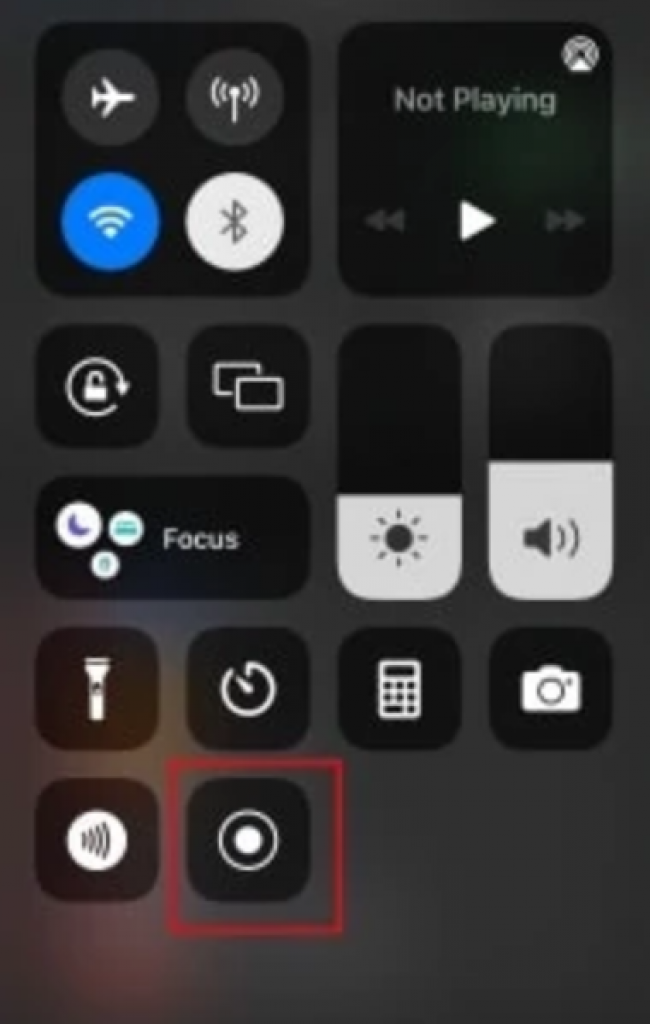
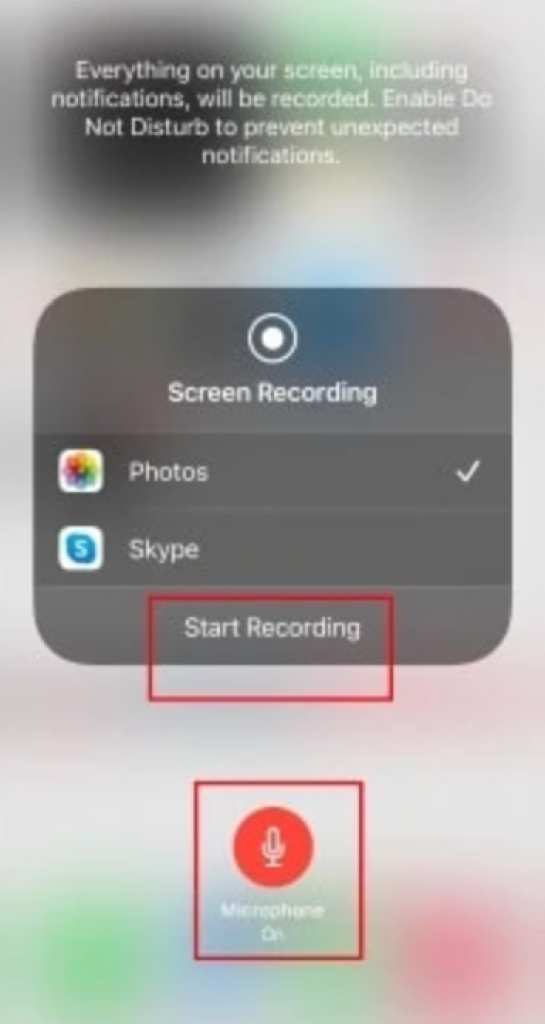
And there you have it! These are four of the easiest ways to download Instagram videos onto your iPhone. So next time you see a video you want to save, don’t hesitate to give these methods a try.
We hope you found this blog post helpful in teaching you how to download Instagram videos onto your iPhone! Thanks for reading!






![12 Best Hidden Spy Apps for Android [Free & Paid]](https://theviraltech.com/wp-content/themes/rehub-theme/images/default/noimage_336_220.png)
